Using OpenEBS as storage for Jira on Kubernetes
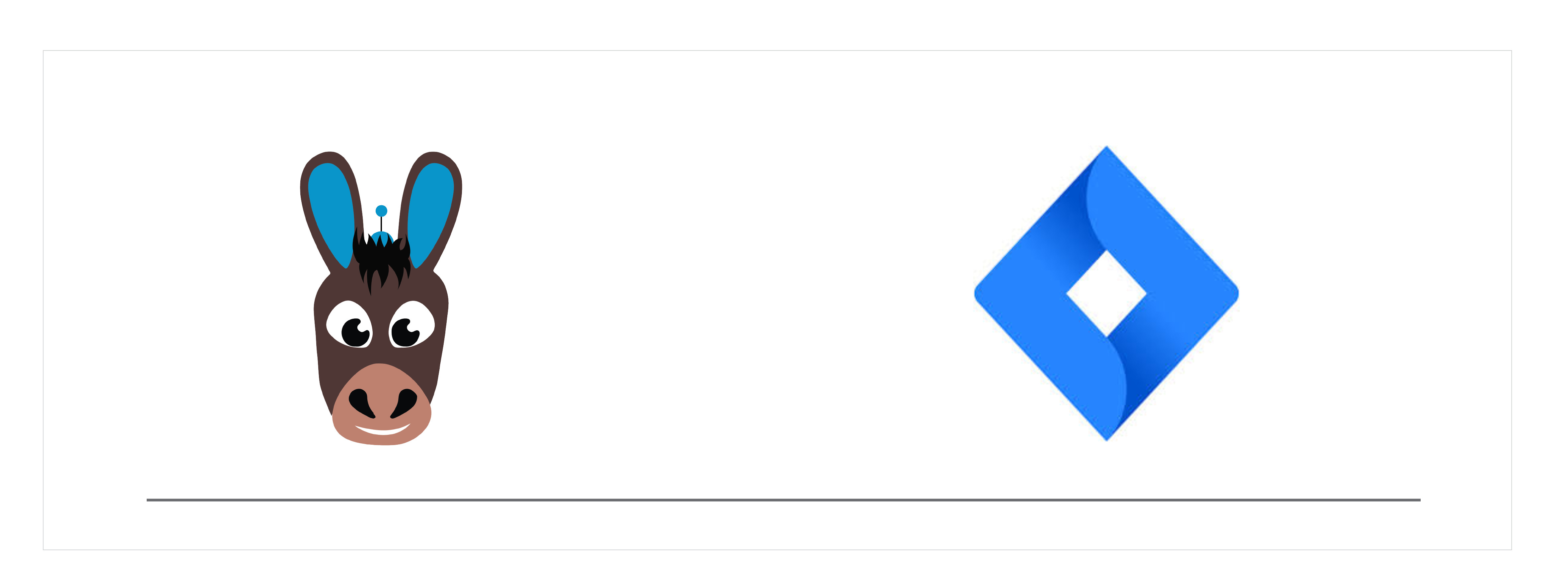
Introduction#
Jira is a product designed to provide issue tracking and assist in moving tasks through the software development lifecycle. For this example we are leveraging a container image created by Kelsey Hightower. We will be creating a deployment and a service in this example.
Requirements#
Install OpenEBS
If OpenEBS is not installed in your K8s cluster, this can done from here. If OpenEBS is already installed, go to the next step.
Configure cStor Pool
If cStor Pool is not configured in your OpenEBS cluster, this can be done from here. Sample YAML named openebs-config.yaml for configuring cStor Pool is provided in the configuration details below. If cStor pool is already configured, go to the next step.
Create Storage Class
You must configure a StorageClass to provision cStor volume on cStor pool. In this solution, we are using a StorageClass to consume the cStor Pool which is created using external disks attached on the Nodes. The storage pool is created using the steps provided in the Step 3. Since Jira is a deployment application, it requires three replication at the storage level. So cStor volume
replicaCountis 3. Sample YAML named openebs-sc-disk.yaml to consume cStor pool with cStor volume replica count as 3 is provided in the configuration details below.
Deployment of Jira with OpenEBS#
Next apply both the Jira deployment and service to your Kubernetes cluster. There is an example at the bottom of this guide for both.
Verify Jira Pods#
Run the following to get the status of PostgreSQL pods.
Following is an example output.
Configuration Details#
openebs-config.yaml
openebs-sc-disk.yaml
jira.yaml


